WOW! I still can not get over the new feature I've been playing around with in the previous post. I don't think I have drawn a page yet since discovering this little gem without using it on each page.
One problem I have had working from Adam Warren's layouts for my Iron Man book is to create brush like speed lines and motion blurs like Adam does. Problem solved!
Here's what I do.
Create a CIRCLE. Any size will do. Hit the E button and hold the CTRL (on a PC) and stretch that circle to a real long shape. Now hit the E button again and shrink it down to a smaller size. Now repeat the stretching process again and shrink it down again. Now you have a really long ellipse. THAT LOOKS LIKE IT WAS MADE WITH A BRUSH!
Duplicate these but shrink some even smaller and place them right next to the large ones. This makes a really cool combination. Once you have a whole stack of them you can select "e" again and hold CTRL to stretch these brush looking speed lines into a perspective. I did it in the background behind a race car and it looks great.
I also duplicated these once they were in perspective and shrank them down even more. I colored them white on a black background and it created a "spacewarp" effect like in Star Wars or Star Trek.
I've also created one slightly bent line to match the perspective of a curved street. Then I duplicated that line into about 20 lines on top of each other. keeping them really close together, by the way. I used the "e" and CTRL to distort them. Once they started to distort they kept the curved shape but did it IN PERSPECTIVE. I just laid it down on top of my street scene and it looked like speed lines with a french curve. Something that would have taken a long time by hand was done in a few seconds with this feature!
A NOTE ABOUT LAYERING--
When I drew the street scene I had my street and background buildings on one layer. Above that layer were my curved speed lines. Above that layer was a layer I call WHITEOUT, which I use for small white dots and street cracks to break up the speedlines. Above that layer was the shadow of my car, including the wheelwell Above that layer was the rims of the car's wheels. I did the rims with circles and then distort them, (Again using the "e" CTRL but holding down SHIFT as well to keep the distortions horizontal line straight with the other side.) The rims I am using on every page that the car appears on and just distort it to match the perspective of the car! The layer above that has the body of the car and the layer above that has the shines and white dots of streetlights on the glass.
Pretty cool feature! I can't believe how much I use it now and how much I wish I knew it a long time ago! :)
Subscribe to:
Post Comments (Atom)
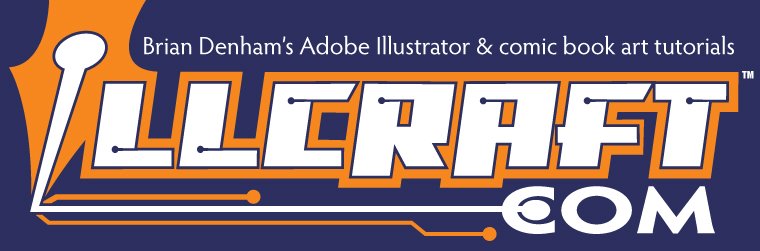

6 comments:
Cool, thanks for sharing with us all Brian.
Dave :)
You are welcome! Thanks for writing and letting me know it's helpful. I hate talking to myself. :)
What do you think of the new blue pattern to the website. It had the cool Previous Posts link to the side for quick reference.
Plus it matches my eyes. LOL
Ive started using Illustrator to draw also, its one of the programs I wanted to try out.
I started reading some of your tips and I think I will be able to use it in a more effective way now. Thanks alot
Cloudpiercer--
I'm glad you made your way here from DeviantArt! Tahnks for stopping in and I hope you check back often. I have some really cool tips coming up.
Brian
Hey Brian- glad I stumbled across your blog today! I love working with Adobe Illustrator, and the tutorials you have posted here are very useful and helpful! I will be checking back often to see what else you have added... You gonna be at the San Diego Comic Con this year? I will have to stop by and say hello if you are... Keep up the inspiration and great work!!!
What, no example pics?! I guess I could just follow the directions or maybe use my imagination. *silly grin*
~M
Post a Comment