This will be a quick lesson with no pictures. Sorry. I know I can't read anything without pictures so I hope you'll bare with me.
I have been working with a better layer structure by using CLIPPING MASKS. It really helps to keep everything more organized.
SO---as I start work on my new pages I indicate where my panels will go. I block the gutters on the top layer by using black boxes all the same width. Just to be different than the average bear I put a 2pt. White Stroke in the middle of the black bars. I'm all for comics with black gutters, but when I am using a lot of black in the panels already, the panels and the gutters will run into each other and be too hard to see what's going on. I got that tip from Jim Shooter at Comic-Con a couple of years back. That's where I started putting the white line in to seperate the panels. Most of the ELSINORE work I did has the white line between the panels. Look at the work on www.briandenham.com to see the Elsinore stuff.
With my gutters indicated I now create my CLIPPING MASKS for each panel.
I start a new LAYER for each panel. I use the MARQUEE tool to draw a box in the shape of the panels. If the panels are odd shape I use the WHITE ARROW (direct selection tool) to grab the points and duplicate the shape of the panels. Then at the bottom of the LAYERS PALETTE I click the CREATE CLIPPING MASKS button and this makes my shape turn into a CLIPPING MASK.
---What the heck is a clipping mask? Well it's a hole in the universe that allows us to see all of the art in the hole but nothing outside the shape of the hole. So once the clipping mask is created on a SUB-LAYER I lock that Sub-layer so we won't mess with it again. Then I create a bunch of new Sub-Layers on this main PANEL LAYER and keep all of the art for this panel in those other Sub-Layers.
When I am ready to draw a new panel I got an do the same steps for that panel. Now I have a Layers just named P1 for PANEL 1 and keep all of the art for that layer there. P2 and so on for each panel.
I can't believe how much of a benefit this is to keep everything in it's place. I had to go back to do corrections on Iron Man 1 and I was amazed at how messed up I had all of my layers. It was so hard to find stuff when some of the layers were named 157. LOL
Pays to get organized.
So now all of my pages have the layers organized this way. If I have anything else I need in an exact shape I will create a new Layer and use a clipping mask for the shapes. Like I drew a jet with specific speedlines on the shadow areas of the jet. I drew all of my shadows out and created a clipping mask for them. I then drew the speed lines and placed them in the clipping mask and they only showed up where the clipping mask was. This was important for this specific effect because the area behind the jet had a different set of speedlines in the opposite direction. If I did it any other way the speedlines would overlap or I would have had to cut the ends of the speedlines off and that would take way too long.
I hope this was easy to understand and I hope I didn't write this lesson before. I think I started it once before or answered an email with this question but I don't think I posted it. Let me know and I'll delete this message.
Subscribe to:
Post Comments (Atom)
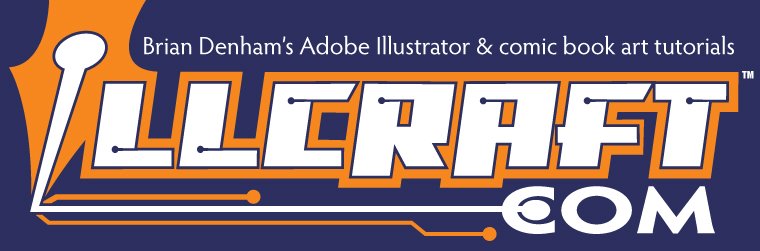

2 comments:
Hi Brian. I really like your work. I am currently trying to draw comics in illustrator and I must say it is a brilliant tool.I am also trying out Manga studio which seems to be a good software, but I have used illustrator for many years and are very comfortable with it. So I guess I will end up using Illustrator. I was wondering if it would be possible for you to post a sample of a illustrator page that you think are well organized. I think that could be very educational for me (and others). Anyway, thanks a lot for all your tips.
Best Raymond Johansen.
comicspace/rajo
Hi. I want to second this request. I'd settle for a shot of the layer structure -visual learner.
Post a Comment