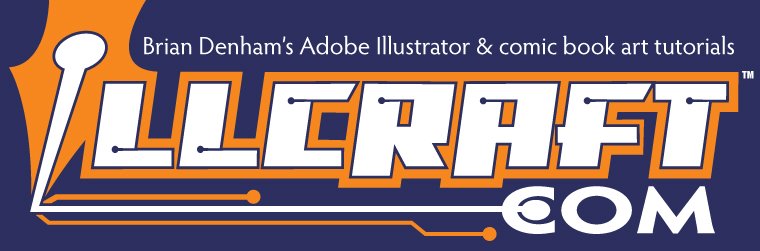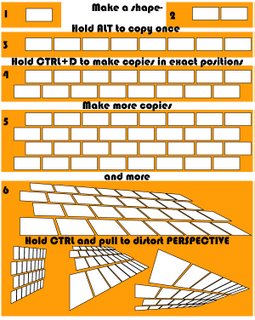Whoops! I'm getting behind on this blog! I'm going to answer a few questions from the New Year's post. (So it looks like I am posting again.)
What do you mean by "more often"?More often now means "soon". LOL This IRON MAN Marvel gig is taking up some of my time here and I was not allowed to show the art yet. But now I can! So "soon" I will have more tutorials up with some of the crazy new things I came up with.
I came up with this AWESOME feature last night. I'm sure you guys already know it, but I've never seen it or used it. So I'll be posting that feature soon.
This should be called The Idiot's Way to Draw in Illustrator instead of one of those Idiot's Guide. LOL
It seems like every day recently I make a new discovery in Illustrator. I'm like Columbus. I discovered a new land...that some people were already living on. Oh well, enjoy my germs. Maybe you can catch something from me that helps you...
What is the difference between Pencilling and Inking?(I assume you mean in the computer because on paper that's a whole other blog!) My pencilling stage is basically my sketching stage at this point. Using the PENCIL tool with NO FILL and a .01 Stroke. My INKING stage is me drawing very tight final art with the PENCIL tool and a BLACK FILL. I also draw with a WHITE FILL to add extra little details over the black art.
Do you print out to give to the editor? How do you print out?
I don't print out pages to send to an editor.
One of the advantages to drawing on the computer is saving a client's Fed Ex money. No longer do I have to send pages to Marvel for approval and then they send them to the inker and the inker sends it back to Marvel. That's a lot of last minute rushed Fed Ex packages! Now I can wait to the very last possible second and send my TIFF FILES to my editor via e-mail to get paid. :) Plus I don't have to race through traffic, put up with FedEx guys who close the door when I get there, or forgetting my address as I fill out the Fed Ex slips. That really brings a guy down!
Plus my little ol' heart can't take that stress!
I went to a convention in Dallas this past weekend and met a lot of great people. You would not believe how the mouth's drop when I tell people I am drawing in Illustrator. One guy was kind of funny because he was grilling me about drawing in Photoshop instead of Illustrator. "Why do it in Illustrator? Why not Photoshop?", He would ask. I told him over and over how I am doing this or that, and how this feature is better in Illustrator. But he would not have it. I've tried to do this in Photoshop and it drives me crazy. And I know Photoshop! It just works a lot better and faster for me to do this in Illustrator.
Of course what works for one guy may not work for another. We all have our tastes. I prefer it in Ilustrator because I tried the other programs and this works incredibly well for me. I hope you are finding this tutorial helpful.
If you have any more questions please send them! It may help to know what you need to know.
You know?
Brian Denham
 here is a little gem. Kind of the proverbial Lemonade from lemons. There is this strange thing my Mouse and Stylus do when they both want to be in charge. My computer starts bouncing between the position of the mouse and the stylus.
here is a little gem. Kind of the proverbial Lemonade from lemons. There is this strange thing my Mouse and Stylus do when they both want to be in charge. My computer starts bouncing between the position of the mouse and the stylus.